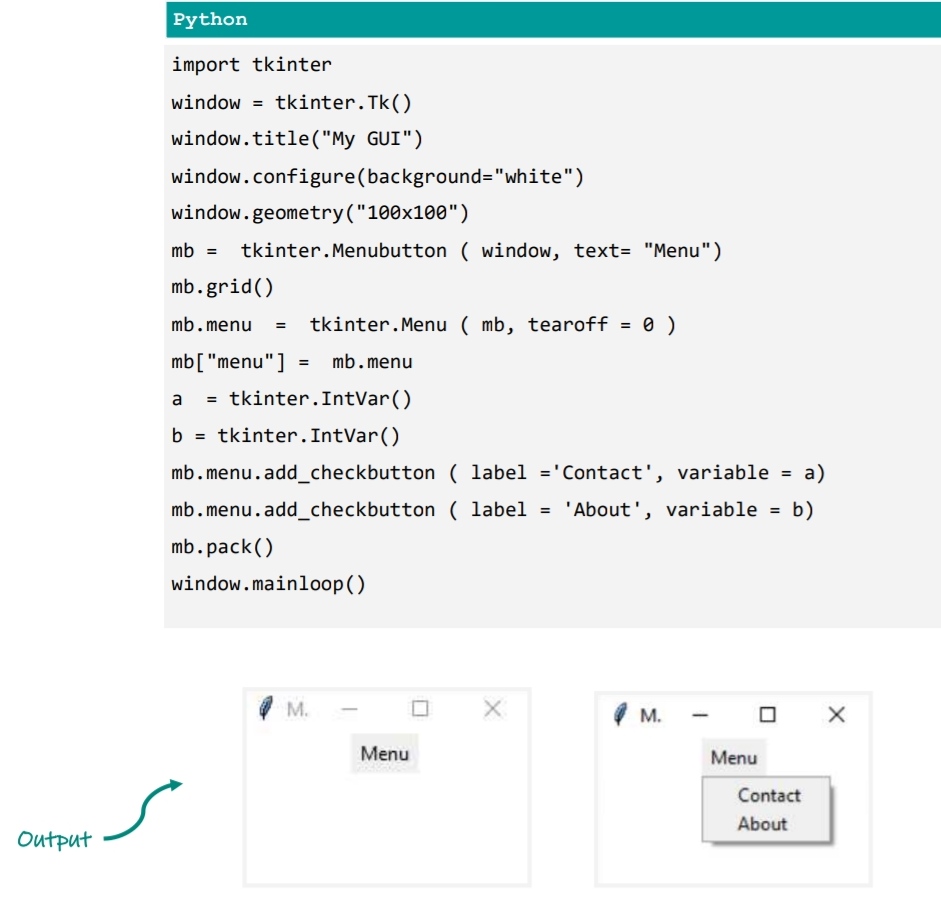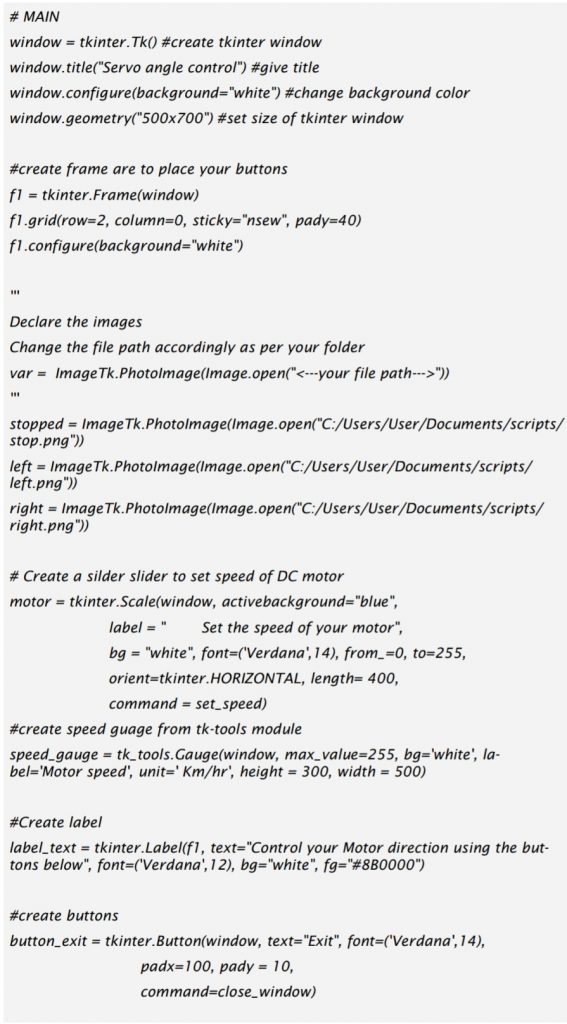There are different possibilities to create a Graphical user interface (GUI) using Python, e.g, Guizero, EasyGUI, pyqt6 and Tkinter. More Guizero examples here
from guizero import App, Text, Picture
app = App("Test")
app.bg = "#FBFBD0"
test_text = Text(app, "TEST")
test_text.text_size = 50
test_text.font = "Times New Roman"
myimage = Picture(app, image="myimage.png")
app.display()
1) Tkinter installation
The tkinter package (“Tk interface”) is the standard Python interface to the Tk GUI toolkit.
Both Tk and tkinter are available on most Unix platforms, as well as on Windows systems.
Tkinter is installed along with Python installation and no other setup is required. To check tkinter installation, run the following command in python command prompt shell.
python -m tkinter
This should open a window demonstrating a simple Tk interface and letting you know that
tkinter is properly installed on your system, and also showing what version of Tcl/Tk is in-stalled, so you can read the Tcl/Tk documentation specific to that version.

Usage:
>> import tkinter
Or
>> from tkinter import *In the case, your tkinter is not installed, use the following command in python Prompt to install Tkinter.
for installation in pip and windows, run:
>> pip install tk
Once you’ve installed or compiled Python, test it out to make sure Tkinter works. From the Python prompt, enter these two commands:
>>> import tkinter
>>> tkinter._test()
This should pop up a small window; the first line at the top of the window should say “This is Tcl/Tk version 8.6”
You can also get the exact version of Tcl/Tk that is being used with:
>>> tkinter.Tcl().eval(‘info patchlevel’)
It should return something like ‘8.6.9’.
However, in Linux to use Tkinter, you need to install a separate package, named python3-tk:
> sudo apt-get install python3-tk
Tkinter has two generations of widgets:
The old classic tk widgets from 1991 and the newer themed ttk widgets added in 2007 with Tk 8.5. The newer Tk themed widgets replace many (but not all) classic widgets.
Note that ttk stands for Tk themed. Therefore, Tk themed widgets are the same as ttk widgets
The tkinter.ttk module contains all the new ttk widgets. It’s a good practice to always use themed widgets whenever they’re available.
The following statements import the classic and the new Tk themed widgets:
import tkinter as tk
from tkinter import ttk
root = tk.Tk()
tk.Label(root, text=’Classic Label’).pack()
ttk.Label(root, text=’Themed Label’).pack()
root.mainloop()
They look similar. However, their appearances depend on the platform on which the program runs.
a)TK TOOLS
The tk_tools package has a collection of widgets and tools for efficient and easy creation of GUI elements. These can be classified into three types of widgets: groups of widgets that are useful as a group, visual aids using the canvas and useful improvements on existing widgets,
for installation in pip and windows, run:
>> pip install tk-tools
Usage:
>> import tk_tools
b) PYSERIAL
This module is useful in accessing the serial port using Python programming. The module named “serial” takes care of the necessary process involved
for installation in pip and windows, run:
>> pip install pyserial
Usage:
>>import serial
c) TK COLOR PICKER
This module contains a ColorPicker class which implements the color picker and an askcolor function that displays the color picker and returns the chosen color in rgb and html formats.
for installation in pip and windows, run:
>> pip install tkcolorpicker
Usage:
>> from tkcolorpicker import askcolor
d) PYFIRMATA
pyFirmata is a Python interface for the Firmata protocol. pyFirmata is a useful package for working with arduino microcontrollers with direct access to input and output pins of Arduino. There is no need to program your Arduino every time. This gives flexibility and reuse of hardware for multiple projects without reprogramming it.
for installation in pip and windows, run:
>> pip install pyfirmata
Usage:
>> from pyfirmata import Arduino, util
2) Tkinter window creation
3) Tkinter widget: button
4) Label
5) Entry
6) Check and radio buttons
Just substitute Check by Radio
7) List box
8) Frame
9) Canvas
10) Menu buttons
11) Message box
12) Scale (slider)
13) Scroll bar
14) Text
15) Spin box
16) Message box / alert
17) Adding images
18) Event calls and functions
19) LEDs and Arduino

20) Seven segments display
21) Rotary scale
22) Smart options menu
23) Other widgets to try
24) GUI LED Arduino
25) Servo control
26) Servo control
27) Ultrasound sensor
28) RGB LED